NOKIA N95 CAMERA KEY WAY
Friday, September 26, 2014
Samsung Galaxy Rugby Pro I547 Hard Reset Instructions
Samsung Galaxy Rugby Pro I547 Hard Reset Instructions - The Samsung Galaxy Rugby Pro I547 comes with GSM/HSDPA/LTE network. The phone was released on 2012, October. Its powered by Dual-core 1.5 GHz Krait processor and Qualcomm MSM8960 Snapdragon chipset. It runs on Android 4.0.4 (Ice Cream Sandwich) platform with 1 GB of RAM. The display screen of this phone is 4.0 inches, Super AMOLED capacitive touchscreen, also equiped with 5 MP camera. Ok, here below shows information about the Samsung Galaxy Rugby Pro I547 Hard Reset Instructions also factory data reset guide.
How to Hard Reset for Samsung Galaxy Rugby Pro I547
If you are owner of this phone and want to hard reset for Samsung Galaxy Rugby Pro I547, follow this instructions:
Enter *2767*3855#. Dont forget backup your necessary data/Contacts/Messages and other because all your data will be lost!
Once again, Copy all to SIM or make backup to your PC before full reset! Take out SIM card before full reset.
If your Samsung Galaxy Rugby Pro I547 hangs up, or freezes, you may need to reset the device. If your device is frozen and unresponsive, press and hold the Power/Lock Key for 8 to 10 seconds.
Factory Data Reset Tutorial
From this menu you can reset your phone and sound settings to the factory default settings. Follow this tutorial below:
First, from the Home screen, tap Apps ➔ Settings ➔ Backup and reset.
Then, Tap Factory data reset. The Factory data reset screen displays reset information.
Further, Tap Reset device, then follow the prompts to perform the reset.
Warning! Performing a Factory data reset will erase all data from your phone and internal SD card, including your Google account, system and application data and settings, and downloaded applications. It will not erase current system software, bundled applications, and external SD card files such as music and photos.
If you still confused, you can read the Samsung Galaxy Rugby Pro I547 manual or user guide. Download here
NOKIA N95 CAMERA KEY WAY
NOKIA N95 CAMERA KEY WAY
If you have any other Questions please do not hesitate to share with me.
Thursday, September 25, 2014
Nokia 2700c Charging Solution

How To UpdateAndroid 4 4 2 KitKat Mahdi ROM For Verizon LG G2 VS980
Pre Requisites:
1. Backup your device data. You can follow our ultimate backup guide.
2. Make sure your device have at least 60% battery power. You can install an app like Battery Notifier BT Free on your Android device to check it easily.
3. You already have USB Driver Installed for Verizon LG G2 VS980 in your PC. [Download USB Drivers]
4. Make sure USB Debugging is enabled otherwise you won’t able to transfer file between PC and Verizon LG G2 VS980.
5. Your device have latest CWM version 6.0.4.4 and up or TWRP 2.6.1 and up installed.
If you done everything that we mentioned above then you are ready to follow step-by-step guide on how to install Android 4.4.2 KitKat based MahdiROM on Verizon LG G2 VS980.
File Required(Download by clicking on it)
- Mahdi Android 4.4.2 KitKat ROM For Verizon LG G2 VS980 [Filename: mahdi-2.4-vs980-20140105.zip]
- Google Apps [Filename: gapps-kk-20131119.zip] or any other KitKat Gapps
- Connect your device to PC using USB cable and then copy downloaded files to the SD card of your device.Important: Don’t extract any files.
- Disconnect USB and then turn off your Verizon LG G2 VS980.
- Now, Boot into recovery mode. To do so, press and hold Volume down & Power, when the LG logo appears release and press them again, then press the Power button three times. In recovery use Volume Keys to navigate between option and Power or Home Key to select an option.
- Perform a Nandroid backup of your existing ROM that you can restore later if this new ROM not work or you want to go back into your previous ROM. To perform a backup, select Backup and Restore, then on the next Lcd, select Backup again. Go back to main recovery menu after backup is complete.
- Now, perform data wiping task. To do so, select wipe data/factory reset, then select Yes on next Lcd to confirm your action. Wait few minutes till the data wipe is complete. Now come back to CWM recovery main menu. Select wipe cache partition and after wiping process done, select Wipe Dalvik Cache under advanceoption to perform Dalvik cache wiping.
- Select install zip from sdcard, then select choose zip from sdcard. Now, locate the Mahdi ROM Zip file that you copied earlier in Step 1 and select it by pressing Power button. Confirm installation by selecting Yes – Install _____.zip on the next Lcd. The ROM installation will begin.
- Once the ROM installation process end, repeat the step 6 but choose the gapps-kk-20131119.zip file instead of ROM zip to install the Google apps package.
- When installation is completed, go back to the main recovery menu and select reboot system now to reboot your Verizon LG G2 VS980 and boot up into rooted Android 4.4.2 KitKat ROM Mahdi.
- Returning to Previous ROM: To go back to your previous ROM, boot into recovery, select backup and restore then restore your previous ROM by selecting it from the list.
Easy JTAG Daily Updates v1 0 95 0 v1 0 96 0 box firmware 1 48
BOX Firmware Update:
The firmware of box updated to 1.48 version.
You can update it via shell or use latest build 1.0.95/96.
Firmware will be updated automaticaly.
In firmware update - improved emmc direct protocol, more stable now.
Emmc Direct changes:
Added:
- access to boot2 , gp1 , gp2 , gp3 and gp4 partitions. You will know soon why need this
- Improved stability of writing some eMMC devices
- NVIDIA Tegra 3 devices are now fully supported ( we working now on sec bypass)
ADDED new devices/phones via JTAG connect:
- Anycall SHW-m200K (Read/Write,OneClickRepair)
- LG D500 (Read/Write,OneClickRepair)
- HTC one XL PJ831000 (Read/Write,OneClickRepair)
Nokia C2 03 C2 06 C2 08 Memory Not Detected Solution MMC IC Jumper Tracks Ways
Heres some hints on how to fix Nokia C2-03, Nokia C2-06 or Nokia C2-08 Dual SIM card, slider phone with touch and type features.
1) If memory card is not detected error shows, try to use another working memory card. The memory card might be corrupt or already damaged.
2) Check for possible damaged and or clean the memory card connector pins and its surroundings components on the PCB board.
3) Check the firmware, reflash, restore or update to latest version if necessary.
4) Check, resolder, rework or replace the memory card filter chip (MMC filter IC)
| Nokia C2-03, C2-06, C2-08 Memory Not Detected Solution |
Wednesday, September 24, 2014
How to Make Your Nexus 5 a WiFi Hotspot
1. On your device, head on to Settings
2. Select Wireless and Networks. And tap on More options.
3. Go to Tethering and portable hotspot.
4. And finally check on Portable WiFi hotpost.
Wait for few seconds and your phone will start broadcasting its WiFi network name. Now you’re ready to connect your other device to your portable mobile wifi hotspot.
Nokia 2710 Lcd Keypad Light Solution
now i share this how to working fine
Nokia 2710 Lcd & Keypad Light Solution,
Nokia 2710 Lcd & Keypad Light Ways Solution,
Nokia 2710 Lcd & Keypad Light damage Solution,
Nokia 2710 Lcd & Keypad Light print damage Solution,
Nokia 2710 Lcd & Keypad Light jumper Solution,
Nokia 2710 BLcd & Keypad Light line missing Solution,
Nokia 2710 Lcd & Keypad Light Diagram,
can i help you to solved your problem ?
Please Write Me Only One Comment:) Dont waste your time to writing comment ok no problem now give me only 5 Seconds to Share My Post
Nokia Lumia 800 RM 801 Flash File Free Download
File 01. RM801_12460_prod_497_06_boot.esco
File 02. RM801_12w46_prod_generic_amss.esco
File 03. RM801_12w46_prod_generic_adsp.esco
File 04. RM801_12w46_prod_generic_nokia_osbl.esco
File 05. RM801_12w46_prod_generic_user_area_erase.esco
Samsung Galaxy S3 Ringer Ways Solution
Celkon ct2 tab successfully pattern lock removed Done
Tuesday, September 23, 2014
Nokia 1616 Lcd Light jumper solution working 100
Nokia 1616 light solution
How to master reset Nokia lumia 520

At first we will know details of nokia lumia 520
| Processor | Dual-core 1 GHz |
| Ram | 512mb |
| Internal memory Memory card support | 8Gb 64GB |
| Sim | Micro sim One sim |
| Display | IPS LCD capacitive touchLcd, 16M colors 480 x 800 pixels, 4.0 inches (~233 ppi pixel density) |
| Software platform | Windows Phone 8 |
| Network | 850 MHz 900 MHz 1800 MHz 1900 MHz |
Battery | 1430.0 mAh,3.7v,BL-5J |
| Camera | 5mp |
Root Samsung Galaxy S GT I9000
Today, we bring up the method to root Samsung Galaxy S GT I9000 as well as process to install CWM Recovery, which is essential to install Custom ROMs. So, in this article we will show you the most simplest way to root Samsung Galaxy S GT-I9000. As you will traverse below, we will surely guide you through the complete process on to how to root Samsung Galaxy S GT-I9000. But, before that please read the prerequisite, disclaimer and other important notes. Let’s start...
Prerequisite:
How to root Samsung Galaxy S GT-I9000 and Install CWM Recovery
- CF-Root for XXJVR
- CF-Root for XXJVS
- CF-Root for XXJVT
- CF-Root for XXJVZ
- CF-Root for XXJVU
- CF-Root for XXJW4
Windows Phone 8 Mobile Device Management and Smart Phone Problem
- Company Hubs
- Device reporting, configuration and analytics
- Over-the-air updates to enterprise applications
- Exchange ActiveSync configuration
- Enterprise and full device wipes
- SD card disabling
With the Company Hub, Windows Phone 8 provides a central location for IT administrators to push internal application updates, securely connect devices to enterprise networks and send notifications and messages to specific contacts. Reference
Monday, September 22, 2014
How to Set Up Your Facebook Account on Sony Xperia S
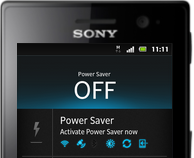
1. On your devices homeLcd tap on

2. Then tap on Settings and go to Accounts & sync.
3. The Active auto-sync checkbox should be marked to make sure that applications can synchronise data automatically.
4. Tap on Add Account and then Facebook.
5. Just follow the registration wizard to create an account or you can sign in if you already have one.
6. Once youre done, select a synchronisation option for your account and tap on Finish.
Your Facebook account is now set up to work on your phone.
TUTORIAL Make Rooted PiPO Smart S1 Look like Nexus 7! Free Download Rom
 |
| Nexus 7? WRONG! Its Just PiPO S1 Running Android 4.2.2 |
- PiPO S1 Tablet and Data Cable
- Rockchip Batch Tool - Download Here
- RockUSB Drivers - Included at Rockchip Batch Tool
- Sumvision Cyclone Voyager 4.2 ROM (Rooted by Kasty)- Download Here
- Root Explorer (Any)
- Cyclone Voyager Patch v1 by AlmoSTacey - Download Here
- A Windows PC (Windows 7 Recommended)
- A Brain and Patience
- Nova Launcher (Prime or Free - Download it at Play Store)
| The Download Link I Gave You is Version 1.7 but It Works the Same Way. ON 3, CLICK RESTORE! NOT UPGRADE. |
 |
| Notifications on Phablet UI Works Pretty Well. Know that Guy from the Left? What Blog does he Came From? |
E2120 E2120i E2120B 100 restart solution!!!
change pcb and phone will work 100%.
other solution not exist.
If someone have other solution you can post only in this tread!!!
Keep z3x section clear and easy for searching if someone need real solutiion and real help. not waste time.
if i will see 1more post in z3x section about this problem - tread poster will be blocked from z3x section forever.
How to Update Using Odin Guide Samsung Galaxy Pocket Neo S5310 with Android 4 1 2 DXANB2 Jelly Bean Official Firmware
Firmware details
PDA: S5310DXANB2
CSC: S5310OLBANB2
MODEM: S5310DXAME2
Version: Android 4.1.2
Build date: Feb 26, 2014
Regions: Malaysia, Singapore, Thailand
Samsung Galaxy Pocket Neo S5310 users who missed the OTA update notification or unable to access the update over Samsung KIES, can now download and install the same manually using our step-by-step guide.
Pre-requisites
1. Install USB Drivers for Samsung Galaxy Pocket Neo on the computer.
2. Enable USB Debugging Mode on the phone by navigating to Settings >> Developer Options.
3. Make a backup of all your important data before following the guide.
4. Ensure the battery of the phone is charged more than 80 percent.
5. The Android 4.1.2 DXANB2 Jelly Bean firmware is compatible only with the Galaxy Pocket Neo (GT-S5310). Applying this to any incorrect variant might brick the device. Verify the model number of the Galaxy Pocket Neo by navigating to Settings >> About Phone.
Files Required
1. Android 4.1.2 DXANB2 Jelly Bean Firmware (Mirror Link) for Galaxy Pocket Neo S5310
2. Odin 3.07
Steps to Update Galaxy Pocket Neo S5310 with Android 4.1.2 DXANB2 Jelly Bean Firmware
Step 1: Extract Firmware zip file using WinRAR/7-Zip/WinZip or any other extracting tool, you will get a .tar.md5 file and some other files (optional).
Step 2: Extract Odin zip file and you will get Odin3 v3.07.exe along with few other files.
Step 3: Switch off the Galaxy Pocket Neo.
Step 4: Boot the device into Download Mode by pressing and holding Volume Down, Home and Power buttons together until a construction Android robot icon with a warning triangle appears on Lcd. Now press the Volume Up button to enter Download Mode.
Step 5: Run Odin on the computer as an Administrator.
Step 6: Connect the Galaxy Pocket Neo to the computer using USB cable while it is in the Download Mode. Wait until Odin detects the device. When the device is connected successfully, the ID: COM box will turn to light blue with the COM port number. Additionally, the successful connected will be indicated by a message saying Added.
Step 7: Select the following files in Odin from extracted S5310DXANB2 firmware folder:
- Click the PDA button and select the .tar.md5 file.
- Click the Phone button and select file with MODEM in its name. Ignore if there is no such file.
- Click the CSC button and select file with CSC in its name. Ignore if there is no such file.
- Click the PIT button and select the .pit file. Ignore if there is no such file.
Step 9: Verify everything suggested in Step 7 and Step 8 is done correctly. Then hit the Start button to begin the installation process.
Step 10: Once the installation process is completed, your phone will restart and soon you will see a PASS message with green background in the left-most box at the very top of the Odin. You can now unplug the USB cable to disconnect your device from the computer.
Samsung Galaxy Pocket Neo S5310 should be now updated with Android 4.1.2 DXANB2 Jelly Bean official firmware. Head over to Settings >> About Phone to verify the software version running on the device.
Note: If Galaxy Pocket Neo S5310 stuck at booting animation after Step 10 then go to recovery mode (press and hold the Volume Up, Home and Power buttons together) and perform Wipe data/Factory Reset and Wipe Cache Partition task before selecting reboot system now function. In recovery mode use Volume keys to navigate between options and Power key to select the option. Please note, performing wiping task will erase your device internal memory data and not external SD card data.
Read also: How to Root Galaxy Pocket Neo S5310 on Android 4.1.2 Jelly Bean and Install CWM Recovery
Sunday, September 21, 2014
Samsung Galaxy Note 3 the best phone ever
-S-Voice natural language commands and dictation
-Air gestures
-SNS integration
-Active noise cancellation with dedicated mic
-Dropbox (50 GB cloud storage)
-TV-out (via MHL A/V link)
-MP4/DivX/XviD/WMV/H.264/H.263 player
-MP3/WAV/eAAC+/AC3/FLAC player
-Organizer
-Image/video editor
-Document viewer(Word, Excel, PowerPoint, PDF)
-Google Search, Maps, Gmail,
- YouTube, Calendar, Google Talk, Picasa
- Voice memo/dial/commands
UFS BOX Activation Master Code Calculaor

 Nokia Master Code Calculator Download,
Nokia Master Code Calculator Download,If you have any other Questions please do not hesitate to share with me.
How to Get More Storage on Motorola Moto G
Samsung Nokia Symphony Display and Smart Phone iPhone iPad iPod Touch Screen Problem
1. Restart Your Mobile.
2. Flash Your Phone Memory Or Give Restore Factory Setting Reset.
3. Remove Memory Card Then Try Again.
4. Use Touch Protected Cover
5. If Your Problem Not Solved Then Try With Customer Care Center.
Saturday, September 20, 2014
Nokia 205 sim problem jumper solution
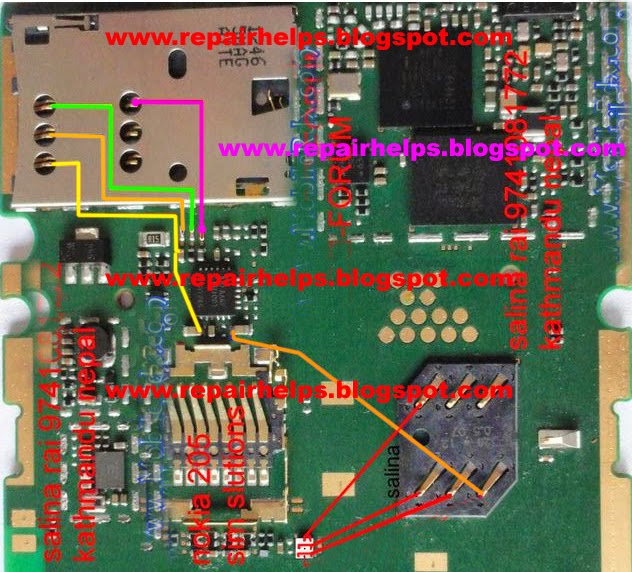
Nokia 100 mic problem solution
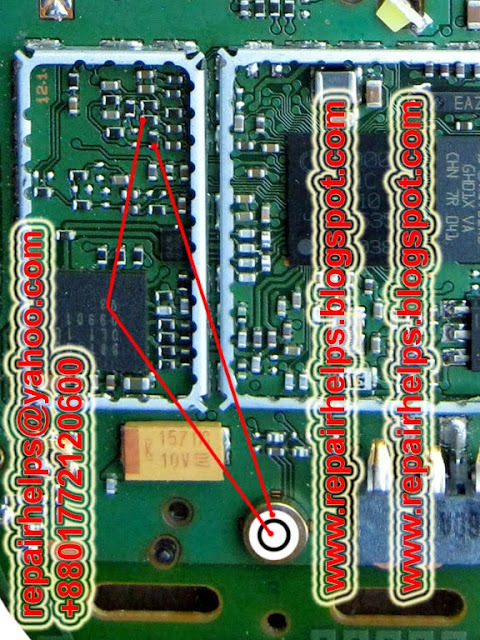 http://repairhelps.blogspot.com/2013/07/nokia-110-mic-problem-solution.html
http://repairhelps.blogspot.com/2013/07/nokia-110-mic-problem-solution.htmlHow to Hard Reset Sony Xperia M2 Using Buttons
2. Then press and release the Power button (just keep on holding the volume buttons). There should a menu will appear on your phone.
3. Press the Volume down button to navigate to the Recovery option. Press the Volume Up to select (if that doesnt work, use the Power button to select).
4. An Android logo will appear. Press the Volume Down and Volume Up button together and a recovery menu should appear. Use the Volume buttons to move to the Wipe data/Factory reset option and then press Power to select.
5. Use the Volume Down key to choose Yes and press the Power button again to select.
Sprint 7700 dual sim ringer solution

NOKIA 6220c Service Manual
If you have any other Questions please do not hesitate to share with me.
Friday, September 19, 2014
Symphony d70 charging solution

Samsung i9003 Camera Not Working Solution
Nokia X2 01 RM 709 Latest Flash File Free Download
Nokia X2-01 latest flash files Free download
RM-709 Flash File Download
Nokia X2-01 this is really nice phone, Here you can use RM-709 latest version Firmware flash files, Free direct download only 3 files just click on file name for direct download. For old version-8.71
Below Download Link RM-709 Flash File For Nokia X2-0
Thursday, September 18, 2014
How to Start Conference Calls on Sony Xperia Z
1. During an ongoing call, tap

2. Dial the number of the second participant and tap Call. After the second participant answers, the first participant is put on hold.
3. Tap
 to add the second participant to the conference call.
to add the second participant to the conference call.4. Repeat steps 1 to 3 to add more call participants.
To have a private conversation with a conference call participant
1. During an ongoing conference call, tap {0} participants.
2. Tap the telephone number of the participant with whom you want to talk privately.
3. To end the private conversation and return to the conference call, tap
 .
.To release a participant from a conference call
1. During an ongoing conference call, tap the button showing the number of participants. For example, tap 3 participants if there are three participants.
2. Tap
 next to the participant you want to release.
next to the participant you want to release.To end a conference call
• During the conference call, tap End conference call.
HTC Desire X Factory data reset
| HTC Desire X Factory data reset |
Performing a factory data reset HTC Desire X from settings
- Slide the Notifications panel open, and then tap Settings
- Tab Storage
- Tab Factory data reset.
- Tab Reset phone
- Tab Erase everything.
Performing a factory reset using external keys
If you can’t turn the device on or access settings, you can still perform a factory reset by using the hardware buttons.
- Remove the battery, wait for a few seconds, then reinsert the battery.
- Press and hold the VOLUME DOWN button, and then press and hold the POWER button.
- Wait for the Lcd with the three Android images to appear, and then release the POWER and VOLUME DOWN buttons.
- Press VOLUME DOWN to select FACTORY RESET, and then press the POWER button.
Performing a Soft reset
If HTC Desire X is running slower than normal, an application is not performing properly, or HTC Desire X becomes unresponsive, try restarting HTC Desire X and see if that helps solve the problem.
If the display is off, press the POWER button to turn it back on.
Unlock the display.
Press and hold the POWER button, and then tap Restart.
When asked to confirm, tap Restart.
Warning! All data will be erased from device memory, including system and application data, settings and downloaded applications. Back up your important data. The device will restore to factory settings.
If your phone hangs or does not responding, Press and hold power key about 10 seconds. It will rebooting automatically. Or remove and re insert the battery and SIM Card.
AT T Samsung Infuse 4G I997 Android 2 3 6 Gingerbread Stock ROMs

Stock ROM I997UCKK3 [Android 2.3.6] 21.11.2011
Stock ROM I997UCKK2 [Android 2.3.6] 09.11.2011
Stock ROM I997UCKK1 [Android 2.3.6] 09.11.2011
Stock ROM I997UCKJ4 [Android 2.3.6] 28.10.2011
Stock ROM I997UCKJ2 [Android 2.3.6]14.10.2011
Odin Guide for Flashing the Stock ROMs
1) Install Kies on your PC just to ensure that the drivers for the Infuse 4G are already installed
2) Download and unzip the stock ROM files packaged
3) Use and run Odin3 v1.7.exe
4) Set the Infuse 4G into download mode - turn it off or pull battery then in-place it back again ,
( Just press and hold both Volume Buttons while plugging in the USB cable cord)
5) In Odin, the COM: Port box will display that your phone is already connected
If there is multiple files in the packaged you may just put the desired files on each designated slots.
6) Click the PDA button and choose the PDA_.tar.md5
7) Click the PHONE button and choose MODEM_.tar.md5
Bootloader for APBOOT_.tar.md5 and CSC file for CSC slots.
8) Press Start
9) Once it finishes, it will reboot to recovery. Just select "delete all user data" and then select reboot system now.
Heres the stock rooted version, deodexed with busybox and SU and Zipalligned installed. The installation is simple - just download the Zip, Boot into recovery, wipe data and dalvik cache then flash and reboot.
Stock I997UCKK3 Rooted, Deodexed, Busybox, Zipaligned, 2.3.6
by dman3285
Stock I997UCKJ4 Rooted, Deodexed, Busybox, 2.3.6
Stock I997UCKJ2 Rooted, Deodexed, Busybox, 2.3.6
Stock I997UCKK1 Rooted, Deodexed, Busybox, ZipAligned 2.3.6
Wednesday, September 17, 2014
BlackBerry 8520 sim ways solution 100 tested solution
blackberry 8520 sim line damage solution blackberry 8520 insert sim card sim card not working solution without ic only jumper easy way 100% tested solution
see and enjoy it see my solution 100% working this solution many time tested solution see picture and jumper line solve your problem.many phone water damage sim not accept show only insert sim phone sim not accept i have this solution 100% tested
Asha 203 Asha 202 Insert Sim how to fix problem
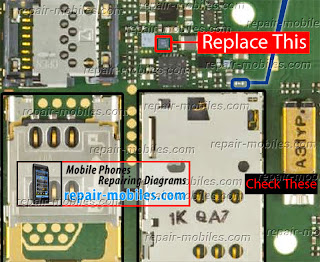
Nokia x3 00 always hang solved procedure inside
model:NOKIA X3-00
Problem:always hang
action taken
Procedure follow Lcdshot
thanks for viewing









